Sunday, June 6, 2010
The New Promethean Planet
There is also a "My Planet" feature that is a big part of this remodel. I can enter in biographical information, share with friends, and show my recent downloads. It is similar to a facebook page, but is a networking tool among promethean users. (You can even log in using your facebook account.) I just visited around today, but will have to get my profile up and running soon. Hopefully I'll be able to connect with other teachers all over the world teaching and sharing the same things. I am excited about the possibilities.
Go to Promethean Planet, log on, and click around. Tell me what you think!
Tuesday, June 1, 2010
Other than ActivInspire....
Thursday, May 20, 2010
Thursday, May 13, 2010
Another Game
http://jeopardylabs.com/play/3rd-grade-math-eog-prep
The Promethean made it easy to see, keep score, and the kids really liked it.
Jeopardy labs has other games as well. You can even create your own Jeopardy games or use their templates. I like this site better than another similar site I have used because it is user friendly and the layout of the game is neater. Check it out.
Tuesday, May 11, 2010
Keeping Interest
What is everyone else doing?
Thursday, May 6, 2010
Preparing for End of Grade tests
Today I used the Fit to Width feature as well for reviewing a reading comprehension passage and "Thinking About Our Thinking" strategies. It went so well. The passage was easy to see, as well as the annotations. I was able to very easily scroll up and down through the passage without having to switch between pen and arrow to do so. And going back and forth to answer the questions was also a breeze. The students are still amazed at how easily we can do this now. Instead of waiting for me to erase and redo, or squinting to see a tiny passage, I heard "oohs" and "aahs" as the annotations scrolled with the text on the screen. I could barely keep them in their seats they were so excited to be next. It was nice to spend the majority of my time teaching rather than stumbling through technological roadblocks.
Now that I have my laptop back and it is able to get to the internet, we will be able to resume using it for centers and get to all those review games I had planned. Again, check out my delicious site for links.
Sunday, May 2, 2010
Fit to Width
Also, check out my delicous site for plenty of interactive links. In the two weeks we have before end of grade testing, let's try to make review fun and less stressful while also making it more engaging. I also appreciate the links that have been sent to me and have added a few from other people. If you are using anything else, please let us all know!!
Monday, April 26, 2010
Annonate Over Screen and Other Thoughts
There are two options for you.
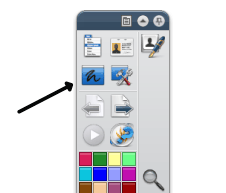 1. Open file. Open ActivInspire. Click the "annotate over screen" icon. The file will appear along with the ActivInspire toolbar. Click on the pen, arrow, highlighter, or any other tool and use it over the file you are viewing.
1. Open file. Open ActivInspire. Click the "annotate over screen" icon. The file will appear along with the ActivInspire toolbar. Click on the pen, arrow, highlighter, or any other tool and use it over the file you are viewing.Sunday, April 25, 2010
How have students benefited?
As a kid I learned so much of what I know about technology because I was able to fiddle on the computer and my dad could come down and save me whenever I messed something up. And the plus side, operating systems are so user friendly these days that it doesn't take a rocket scientist to learn the basics of most technologies. All it takes is the confidence to "fiddle" with it until you learn how to use it right. So, that being said, the more confidence students gain in using the Promethean, the more confidence they can transfer to other technologies. Of course, the confidence to interact with the Promethean is the biggest bonus here because now students will come up and use it, getting the most out of the lesson. This also fits in well with the North Carolina Standard Course of Study Technology Goals, such as Competency Goal 3: The learner will use a variety of technologies to access, analyze, interpret, synthesize, apply, and communicate information.
I have certainly captured their attention as well. Most students are eager and falling-out-of-their-seat willing to come up to play whatever game or move whatever object or share whatever thought they have if it means touching the magic board.
I'm gathering my other thoughts still on other student benefits and will share soon.
Saturday, April 24, 2010
Promethean and Change
I am still torn as in the previous post. Interactive White Board is the name given to the technology because it is supposed to be interactive. And the "research" (read "advertising") on the Promethean websites totes it's interactivity and capabilities. But, as a tool in my classroom, why would I not utilize it to make my classroom routines run smoother, to save chart paper, to save time, and annotate over work the students are doing as we work through it? I see these as valuable time saving and organizational uses in the classroom and uses that I hope everyone who recieved a Promethean at my school is taking advantage of.
But I still don't want the endless resources and capabilities of this technology to be lost. With such a high price tag and such little money in our schools, we need to use everything we have. Not to mention the tremendous benefits I think students would recieve by variety, manipulating things on the board, and by reaching the visual and kinesthetic learners. I know, you already know this and believe this. But how interactive are you using it? How much do students use it? What are you doing that is making it a visual learner's dream come true? How has the Promethean promoted Change in your instruction and in student learning? How are you measuring it?
Please, share your ideas. And then visit me Delicious sites. I spent hours finding interactive activities and I'd love for you to tell me what you find useful.
Thursday, April 22, 2010
Pedagogical Changes
I wonder how much we, at Stateside Elementary, are changing our pedagogical practices? I know I have stated before that I had felt that I had really only integrated the Promethean into our regular classroom practices. How am I making a significant postive impact on learning with the Promethean? How have I changed my instruction in a way that impacts students more than when I didn't have it?
I think I fall somewhere in the middle. While I am still figuring out how I am changing my instruction, I still struggle with creating lessons that are truly different. I did already attempt to make lessons that got the kids out of their seat and moving (mostly since they can't stay in their seat already!) and things that could be classified as "interactive". Now I use the Promethean to aid in those activities or to create them. Do I always use it in this way? No. There are times that I am flipping through the slides and charting the student's answers. That can not be classified as interactive, and is something I did occasionally already within Power Point. But how can I say I have changed pedagogically? I'm not sure, but I can say my classroom instruction and routines have changed. I can say that the students get excited to use the board and react to the lessons used on it. I can also say that as I continue to learn and try to incorporate the board in many ways, I learn and change more. So maybe I'll be able to say someday that I have pedagogically changed and be able to show how.
How about you?
Monday, April 19, 2010
Tools and Tricks
http://www.dillon2.k12.sc.us/technology/integration/prometheanboards.asp
Saturday, April 17, 2010
April 14- Interactive Activities
A few I found the most useful for my classroom:
BBC (I'm always finding good games and activities here. Now with the board, it's even easier and the kids can come up and play instead of telling me what to put in on the computer)
http://www.bbc.co.uk/schools/ks1bitesize/numeracy/
National Library of Virtual Manipulatives
http://nlvm.usu.edu/en/nav/vlibrary.html

I like these fraction circles I found there.
Forsyth County Schools (Georgia)
http://www.forsythcountyschools.org/its/kadkins/activ/pb.htm
Topmarks Educational Search Engine
http://www.topmarks.co.uk/EducationalGames.aspx?cat=12
NGFL-CYMRU
http://www.ngfl-cymru.org.uk/eng/index-new.htm
This site has tons of interactive activities that you can use online or save to your computer and pull up anytime. And it's free!
Here is an example of what you may find:
(For this video, I actually made the lesson online a full screen, and opened ActivInspire to record the screen. If I used this in my classroom, I could then upload the video to my school website for students to review at home. Neat!)
You can check out all the things I bookmark at my delicious bookmarks site (Link on the right side of the screen.) Anything for Promethean is tagged under "Promethean" or "technology".
Now I've got to decide which things to use in my lesson plans next week. I really just want to spend a day with the kids playing with all of it!
Sunday, April 11, 2010
Inserting Video in Another Way
First, I chose the video, downloaded it, and saved it to my computer. Then, I inserted the object I wanted to click on for the video in my flipchart. In this instance I am making a flipchart on plants and have chosen a video titled "How Plants Grow" from http://www.discoveryeducation.com/. Then, I right-clicked on the object (a picture of seeds) and chose "Insert Link to File". It then prompted me to choose my file, and then hit "open". Another screen pops up about inserting the file. It says things like "choose file path", "store as", and "multimedia". They are all set on default settings, which will work fine. However, I suggest choosing under "store as", the second option: "store file in flipchart". I believe this will allow me to send the flipchart to my team and they will be able to play the video in the flipchart without having the video downloaded to their computers first. Hit "Ok" and you are ready to roll.
When you do show the video, the screen that pops up can be resized if you think it's too small. (I do.)
Very cool. And easy. I figured it out myself. My motto: When in doubt, right-click.
Sunday, April 4, 2010
21st Century Goals
April is Financial Literacy Month and a great time to think about gearing lessons towards 21st Century Goals. Not every state has adopted them, but North Carolina has. You can see just an overview of the 21st Century Framework here:
http://www.p21.org/documents/P21_Framework.pdf
Students are to be taught skills in "Financial, Economic, Business and Entrepreneurial Literacy".
Check out:
http://community.prometheanplanet.com/en/classroom_practice/secondary/b/weblog/archive/2010/04/01/resources-for-financial-literacy-month.aspx
for some resources you can use in your classroom to teach financial literacy. You can incorporate this into your economics unit in social studies, or maybe a money unit in math.
Be sure to check out the other goals too. The more you familiarize yourself with the goals, the more you can be sure to incorporate them into your classroom routine. You probably already do teach some of them without knowing it. Now you'll know you teach them and can gather evidences for your portfolio that you are a 21st Century Teacher.
The one that stood out to me today as I glanced through them was under "Produce Results": "Demonstrate additional attributes associated with producing high quality products including the abilities to:
- Work positively and ethically
- Manage time and projects effectively
- Multi-task"
(http://www.p21.org/route21/index.php?option=com_content&view=article&id=11&Itemid=11 for a closer look at the skills)
We just finished biography projects in third grade and while I know the students practiced some of this, next time I can be sure to teach this aspect of it and even grade them on time management by having them turn in certain parts by specific dates. Just an idea.
What are yours?
March 31-It can do what?
On Wednesday, I went to Deborah and Gretchen for some help. I wanted to know how I could upload my lessons onto my school website. I found out two things.
1. If I export my flipchart as a PowerPoint, then I can upload the file under the "files" section. Awesome. I have been creating flipcharts in math that could be viewed from home if a student missed a lesson or wanted to review what we had done at school. They could even do the activity we did at school that day at home if they had all the materials (ie. rulers, paper, etc...) So now I know how I can get them up on my website and share them. The kids may or may not be excited about it, but I am.
2. Did you know you could record what you are writing and then view it in Windows Media Player? Yup.
Say you are demonstrating subtraction with regrouping. You can:
Go to the main menu tab -->tools-->more tools--> screen recorder --> full screen record
Then a recording box will pop up. When you are ready, click record and the "Save" box will pop up. You can name and save your file. When you click "Save", the screen will be ready and will start recording. There is a pause feature if you need to pause in the middle of the recording. When you are done, click stop.
To view your recording, hit play (or view it later by opening the file you saved). It will play in Windows Media Player as a .wmv file. This can also be uploaded to the school website.
Like this:
Does anyone have any other ideas to incorporate this into lessons?
Monday, March 29, 2010
Not Thinking Outside the Box
I think back to our last science unit on the phases of the Moon. Tina, who has had a Promethean in her room all year, found a great flipchart on Promethean Planet and converted it to PowerPoint for those less fortunate to use. I spent time going through and adding some of the interactive content through PowerPoint. This particular flipchart used the "erase and reveal" tool as it asked questions and showed great pictures. Now that I've had the chance to sort through all the ActivInspire resources, I've also found that the flipchart took advantage of some of the pictures already available instead of searching for new ones. Had I a Promethean in my room during this unit, I would have had the students come up and "reveal" the answers and draw on the charts as we went through. I need to incorporate that into my lessons now. I need more student driven flipcharts that encourage student participation in a variety of ways. I need things that fit into my routine that don't feel routine. The students will know how to use the board in different ways, but it will be different all the time.
Guess I'll get started on our soil unit and some more entertaining EOG practice. Any ideas?
Monday, March 22, 2010
Getting Tech-Savvy

There is a page for the latest resources, like this "Plants" flipchart that would be great for our upcoming science unit.

Sunday, March 21, 2010
Placing Video in Your Flipcharts
Like this:
Insert --> Media --> Choose Media to Insert
I have the video set up as a full screen right now that will begin playing when I click to the page. I have seen other flipcharts where you can click on an icon and then pull up the video in a new, smaller screen. (I don't know how to do that yet. But I will find out.)
I knew there were backgrounds and charts in the Resource Browser, but I took the time to flip through each folder today to find the hidden gems inside. I found ready made charts and graphic organizers, diagrams like a skeleton and flower anatomy (perfect for our upcoming science unit), grid paper and number lines (which I have used for geometry and fractions), game boards, and fun, swirly background I used in my flipchart today.
I was also bored with some of the color choices for the background and pen ink. I decided to right click on a color I was bored with and a color screen popped up. I could replace it with a different color, or click on the color picker for more options. I am excited to change things up just a bit.
I have a bunch of new ideas already for my flipcharts and they definitely include resources from the Resource Browser. I'll let you know what I do soon.
Saturday, March 20, 2010
New Ideas
Wednesday, March 17, 2010
Creating Flipcharts for Math
Also, http://www.professorgarfield.org was awesome today. It's an interactive website we used for inferencing. The "Reading Ring" was great and really kept the kids thinking. It didn't hurt that there was a lot going on all around the screen and the game was a reading boxing match. I couldn't keep them in their seats during this lesson, but I definitely didn't want to.
Friday, March 12, 2010
Word Study
Wednesday, March 10, 2010
For Beginners...
1. Interactive Websites: Since our school uses First In Math, this has been a great way to show students how to use the site, play games, reinforce concepts and get kids excited to play on their own. Using it on the Promethean means that students can come up and play on the board and take turns while everyone is able to see what is going on. I even used the Know and Show games to review geometry questions for their math test. On our recent Math Literacy Night I put up First In Math for students to play as they came in the room. It was a big hit. All the kids came in and made cubes and pyramids out of toothpicks and marshmallows and then migrated to the big, shiny board for some games. I will definitely keep using this when I want to review concepts or keep students interested. This would work for any website that has games such as http://www.gamequarium.com/ or the plethora of lesson plans and games available through BBC.
2. Math: The EnVisions Math site has everything from the student and teacher's edition online, including printable resources. Every day in math I can pull up the Problem of the Day or Daily Spiral Review and use the "annotate over screen" button to write all over it. This comes in handy for underlining our important words in word problems and drawing pictures or writing number sentences. EnVisions also has videos at the beginning of each topic in the student edition and I can pull it right up on the screen. The class has also taken advantage of the etools. Since we just did a geometry unit, we used the shapes and I was able to demonstrate slides, flips, and turns then have the students come up and give it a try.
3. Sorts: The first thing I do with my spelling words at the beginning of the week is open up a flip chart and type in all the words. I make an individual text box for each word, which merely requires me to click on the text box button, click on the flip chart screen and begin typing. When I am ready for the next word, I click somewhere else on the screen. The text boxes will continue to pop up until I click on another icon. I put all the words on the side or bottom of the screen. Then I can ask the students to sort them. I don't type in any titles for the sorts so I can use the flip chart for any sort that we do throughout the week. As we begin sorting, I can just write our sort titles using the pen or text recognition tools. After we sort the words I can print what we have done and then choose not to save the changes to the flip chart. The next day when I open it up for another sort, the words are back on the bottom of the screen and we have a blank canvas for new possibilities.
I have also used the shapes option to create sorts for geometric shapes.
4. Promethean Planet: I feel no need to reinvent the wheel all the time. When I am looking for an interactive activity I can visit http://www.prometheanplanet.com/ and enter in my keywords to search for whatever I am teaching. I recently found a flipchart titled "Fact or Inference?" by Jaime Dawson. I tweaked it just a little for my purposes, but it went over really well and was a great time saver. What was so great was as we went through the examples in the chart, students were able to come up to the board and underline their supporting details. That really got them interested in what we were doing.
5. Test Prep: I can import PDF files into ActivInspire software. This is great for importing those End of Grade reading passages or math questions. We can go through and highlight, draw pictures, and answer the questions right on the board. I had been using the Elmo, but I know many people don't have that technology in their classroom. The passage is up on the screen and I can zoom in and move the page around on the screen.
In our recent training I learned even more about the amazing resources available right there in ActivInspire that I can pull up easily. I'll get to those in my next post.
In the meantime, tell me the easiest ways you have incorporated your Promethean...just leave a comment.
Sunday, March 7, 2010
Resources
Resources I have found for Promethean start first at http://www.prometheanplanet.com/. I can download flipcharts and resource packs, find answers and support for my questions, and even sign up for free classes. Anyone starting to learn the Promethean board must start at Promethean Planet. To get started you will need to create an account. In the login box on the left there is a link to register. Just choose a username and password and you're in business. The site is easy to navigate through the tabs along the top. For lesson plans and flip charts, click on Resources. For free classes and tutorials, click on Professional Development. I have registered for the ActivInspire Primary online course under the "More Free Courses" tab. There are also free ActivInspire webinars. I find webinars to be a nice approach to learning because I get the benefits of face-to-face classes while still in the comfort of my own home. Some webinars just require you to listen and follow along, while some like class participation. I haven't checked out Promethean Planet's webinars yet, but I am definitely planning to soon.
You should also check out http://teacher.scholastic.com/whiteboards/languagearts.htm for more interactive whiteboard activities PreK-12.
Wednesday, March 3, 2010
How Do I Turn This Thing On?
(Ok, so I know it's not my Promethean board. It belongs to the school. But I treasure it so dearly that for now it will remain mine.)
Oh, how I prepared for its arrival. Where will I put it? How can I use it? What will my students think? How will this change my lessons? And then suddenly it was up, drilled to the wall in all its glory. And I stared at it thinking, how do I turn this thing on?
That's where this blog fits in.
I am currently studying Instructional Technology through Virginia Tech. This semester I am doing a project on the Promethean board. I will be evaluating it, collaborating with other teachers using the technology, sharing my work, and keeping this blog of all I learn and do with my board.
I hope you find it useful. I hope too, that you will comment and share your work and thoughts. Happy Boarding!


