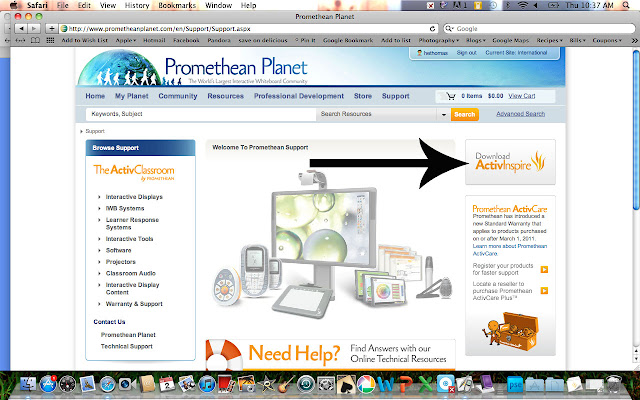Promethean released Version 1.6 of their software this past October. They've updated it and come up with a few new features. To make sure you have the most recent version, you can go to
Promethean Planet and download the latest version. Just click
Download ActivInspire and follow the directions on the screen.
Technically, the new features include:
- An Equations tool, which can also be edited
- Integration with Promethean's ActiView document camera
- Asian vertical text
- A page extender option
- A right-click menu that allows you to toggle between the pen and select tools quickly
Unless you all write lessons in Asian vertical text often, I think you'll find that the most useful new features are the equations tool and new right-click menu.
Right Click Menu for Select and Pen tools:
Before version 1.6, you could choose the pen and select tools by clicking on the main toolbar. But this is often time consuming and distracting when you are going back and forth across the board to do so. Now you can switch with two easy clicks.
1. If you are on the arrow/select tool, simply right click and this menu will appear. The first option is "pen". Now you will have the pen tool.
2. To switch from the pen tool to the arrow/select tool, right click and this menu will appear. Choose "select" and you will be on the arrow/select tool.
You also have the option of changing all of what you just wrote into text. For example, in this flipchart I have written the name of the hidden animal:
I can now right-click and choose "convert to text" and it will change all of what I have written into text.
This is just like the Handwriting Recognition tool, except that when using Handwriting Recognition you have to make sure to write quickly. It also changes the color and width of your pen.
When using the "Convert to Text" option, nothing changes except the words are now text. You are also able to do this without worrying about keeping up with the timing.
Equations Editor:
The neat thing about this tool is that you can easily add mathematical equations to your flipchart without having to search for the right symbols or line up your fractions just so. It's simple and easy to add fractions, long division, or even more complex operations.
The Equation tool can be found in two locations:
Insert--->Equation from the main menu on top
or
Insert--->Equation from the main toolbar
Just click on your flipchart and this menu will appear:
Click around on top and different math symbols and equations will appear.
I decided I might add some fractions to make a flipchart page. Just click on the equation you would like to use and insert the numbers into that equation.
Once my fraction is inserted, I can click on it and resize it or move it around the page.
I can also edit that fraction or add a new one.
Now I have an easy fraction flipchart page. I don't have to worry about trying to line up the numbers and symbols to make it look right, it's done for me.
Good job Promethean!