A co-worker asked today about scanning documents to project onto the Promethean instead of using the ELMO. Apparently there is software that allows you to annotate over the screen while using the Promethean with the ELMO, but we have not been able to get it to work in anyone's classroom yet. However, yes, you can scan documents as PDF's (or other files) and use the "Annotate Over Screen" feature. If you didn't know you could do this, trust me, your life is about to change.
There are two options for you.
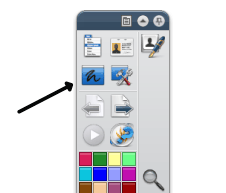
1. Open file. Open ActivInspire. Click the "annotate over screen" icon. The file will appear along with the ActivInspire toolbar. Click on the pen, arrow, highlighter, or any other tool and use it over the file you are viewing.
2. Open ActivInspire. In the "Dashboard" or under "File", choose "Import from PDF". Choose your file. It will appear in your flipchart. You can choose to place it at the beginning or end and even incorporate it into any part of your flipchart as a single page.
I use this feature daily. Using the math textbook online, as a class we check our homework and work out the Problem of the Day. This feature allows students to show how they worked out problems and to underline the important words in our math problems. We also use it to highlight reading comprehension passages and sometimes over websites.
I have had some issues with the way the feature works though. The previous mentioned co-worker ran into the same issue and reminded me of it today. Whatever you write on the screen, stays right there on the screen until you erase it. If you are viewing a file, you usually view it close up so the text is big enough for students to read. This means the whole document is not viewable all at the same time. You have to scroll down or move it around the screen. The text you highlighted or wrote over moves, but the annotations do not. Annoying. Especially when highlighting reading passages.
The other issue is that if I import the file into my flipchart, the program automatically resizes it to fit the screen. This means that usually the text is small. I have to zoom in and move the file around the screen to view the different parts of it. I find that annoying too. It would be awesome if I could break up parts of it to go over a few flipchart pages instead of having it only fit into one. This is a problem mostly with the fact that it is a PDF file though. I've just found it annoying.
I'm glad this teacher brought this to my attention though. I'm sure she's not the only one who didn't know about this feature. I hope now you all do!
In other thoughts:
I will also put in another plug for the free online courses. The tutorials showed me basics I now understand how to use better.
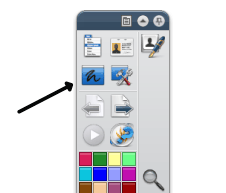 1. Open file. Open ActivInspire. Click the "annotate over screen" icon. The file will appear along with the ActivInspire toolbar. Click on the pen, arrow, highlighter, or any other tool and use it over the file you are viewing.
1. Open file. Open ActivInspire. Click the "annotate over screen" icon. The file will appear along with the ActivInspire toolbar. Click on the pen, arrow, highlighter, or any other tool and use it over the file you are viewing.

